
The open window will display the folders in your account. The .htaccess file is located in the root folder of each site, and for the primary domain it is in public_html.
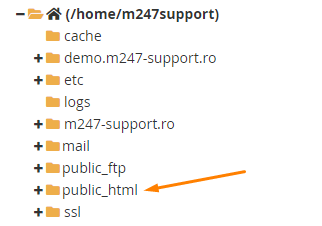
The .htaccess file is a hidden one, and if it's not visible when you access the public_html or root of the site, you need to access the Settings button at the top right of the screen
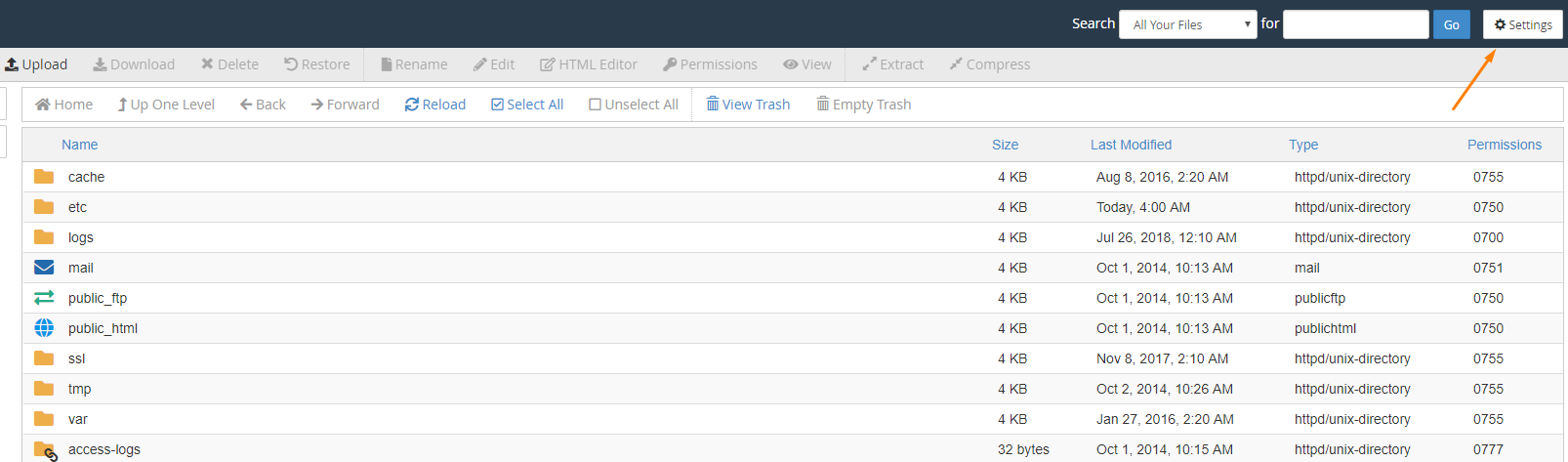
A pop-up window will appear and you'll need to check Show Hidden Files (dot files) followed by the "Save"
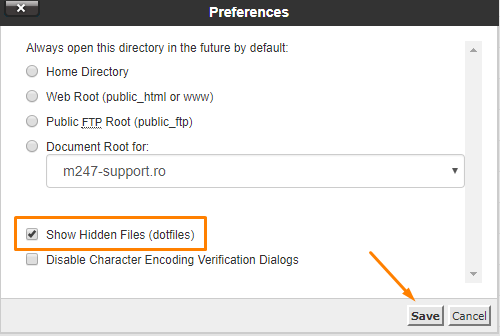
This should be visible, and if you right click, you have the Edit option.
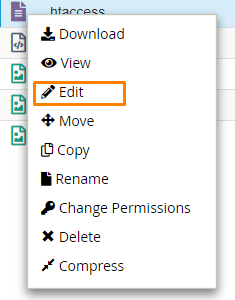
Selecting Edit will display a warning window and you will need to confirm the edit once again by selecting Edit.
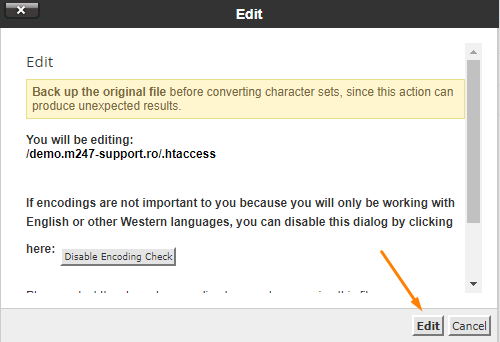
Enter the desired lines and do not forget to click the "Save Changes" button located at the top of the screen.
